Overview
Nazareth University faculty and staff are required to enroll their Nazareth email accounts in Google’s 2-Step verification. 2-Step Verification (aka. Multi Factor/2Factor Authentication) has been available and in use for a long time as an optional protective measure and has proved to work well for many users.
Setting up 2-Step Verification
On November 15th, 2021 you will see the following screen when you login to your Nazareth Google account reminding you to enroll in Google’s 2-Step Verification:

You can click on the Enroll button if you are ready to setup 2-Step Verification. Alternatively, you can visit the Google 2-step verification page at any time and follow the instructions to Get Started.
You will need your mobile phone for the initial verification. If you do not have a mobile phone, you can use your office phone, house phone or other landline phone. You will be able to add additional verification steps later. Enter in the phone number you wish to use, choose to receive the code via text or phone call, then click Next

Google will send you a 6-digit code via text or phone call. Enter in the code you were sent from Google. Then click Next.

If the code you entered was valid, you should see the following screen prompt. Click Turn On to activate 2-Step Verification.
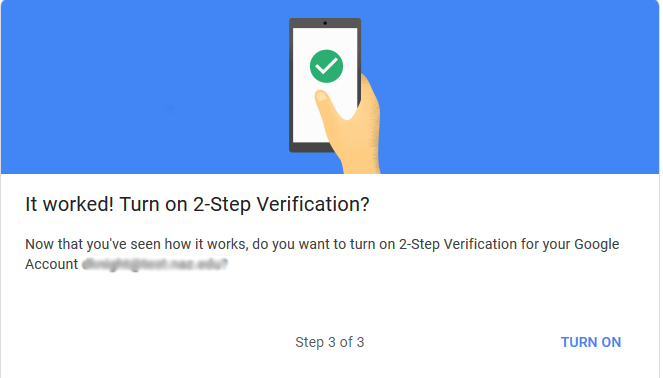
After turning on 2-Step verification, you will be presented with a screen that will ask if you wish to set up an additional 2nd step.

IMPORTANT! : It is STRONGLY advised that you enable at least one additional 2nd verification step in the event that you do not have access to your phone for any reason (i.e. lost or stolen). These additional steps can include:
- Additional backup phones ( cell phones, land line phones, office phone)
- Downloadable/printable one-time use backup codes. These can be stored in a wallet, purse or other secure but accessible location.
Note: Security Keys are not supported at this time.
Once you have authenticated/trusted a device, you will no longer need to use 2-step verification on subsequent logins with that device, unless:
- You login to another, untrusted device ( i.e a 2nd computer)
- Clear your browser cookies or use a different browser
- Get an new computer
- Update your MyNaz password
Additional Resources
2-Step Verification FAQ